What Happens When Support Ends, and What You Can Do to Ensure Your Device Stays Secure.
Microsoft recently announced that support for Windows 10 will officially end on October 14, 2025. This means no more security updates, technical support, or new features for Windows 10 users after that date.1
While your PC will still work, it will be more at risk for viruses and other threats. Here’s what happens when support ends and what steps you can take to keep your device secure, whether that’s upgrading to Windows 11 or taking other actions.
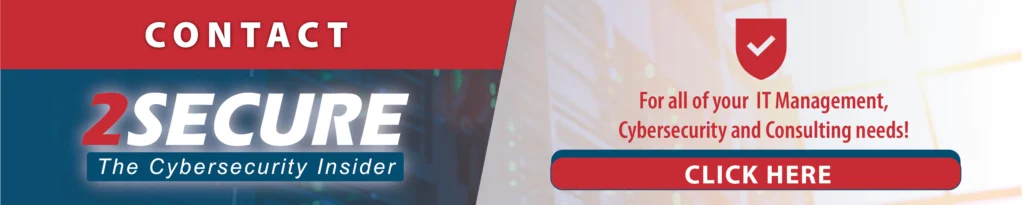
What Happens After October 14, 2025?
After October 14, 2025, your Windows 10 computer will still turn on and work just fine, but there’s a catch. Microsoft will stop offering a few key things that help keep your PC running smoothly.
The schedule follows Microsoft’s Modern Lifecycle Policy, as outlined on the Microsoft Lifecycle page: “Windows 10 will reach end of support on October 14, 2025. The current version, 22H2, will be the final version of Windows 10, and all editions will remain in support with monthly security update releases through that date.”
Here’s what goes away:
- No more technical support if something goes wrong.
- No new features or improvements.
- Most importantly, there are no security updates to protect you from viruses and malware.
Your OS won’t suddenly stop working, but you’ll be more vulnerable to attacks without those security updates. To stay secure, it’s a good idea to switch to a newer version of Windows. If your current PC can’t handle Windows 11, it might be time to look for a new one that can.
What “End of Life” Means for Windows 10
Windows 10 has been around for 10 years, and now it’s time for it to retire. After October 14, 2025, “end of life” and “end of support” kick in. This means no more free updates, technical help, or security fixes from Microsoft.
For you, that means it’s time to think about upgrading to the latest version of Windows. This keeps your computer safe and running smoothly. If you have an eligible device, Microsoft offers a trade-in program where you can recycle your old PC responsibly—and maybe even get some cash for it! You can find out how much your used device is worth and recycle it through Microsoft’s programs.
Update Your PC to Windows 11
Windows 11 has been out for almost three years now, and with regular updates, it’s gotten better over time. Sure, it may take some getting used to, and a few people say it feels slower than Windows 10. But upgrading isn’t as hard as it seems, and there are a couple of ways to do it.
First, you can buy a new PC that already has Windows 11 installed. Or, if your current PC is eligible, you can upgrade from Windows 10 to Windows 11 for free. Windows 11 is Microsoft’s most secure version with local firewall, and Internet security. It has more features to keep you safe, easy-to-use displays, and regular updates to protect you from new threats—at no charge.
Windows 11 Home is great for personal and home use. If you need more, Windows 11 Pro has everything from the Home version plus extra tools like BitLocker for data encryption, remote desktop, and domain join for work needs.
Note: According to Microsoft, after October 14, 2025, Microsoft 365 apps won’t work on Windows 10 because they will no longer meet the system requirements. To stay supported, you can either upgrade to Windows 11 or use your Microsoft 365 subscription on a new computer.
Steps to Get Ready for Windows 11
As of July 2024, Windows 10 is the most popular desktop operating system, used by about 65% of computers. The number of devices running the older Windows 7 has gone down, while Windows 11 is now on about 31% of devices.
Upgrading to Windows 11 can feel like a big step, but it’s easier when you’re prepared. Follow these simple steps to make sure your files and data are safe and ready for the move.
1. Perform a Full Backup of Your System
Use the Search bar on your Windows 10 PC to find Windows Backup. Open it and follow the steps to save your files to your Microsoft account. This makes sure your important data is safe.
2. Get Ready To Transfer Your Data
When you start your new Windows 11 computer for the first time, sign in with your Microsoft account and follow the setup instructions. Your files and settings will be transferred easily.
3. Backup Your Files With OneDrive
One of the safest ways to back up your files is through OneDrive. Upload your important files to the cloud, and you’ll access them on your new PC whenever you need them.
These simple steps will make your transition to Windows 11 smooth and keep your data in check!
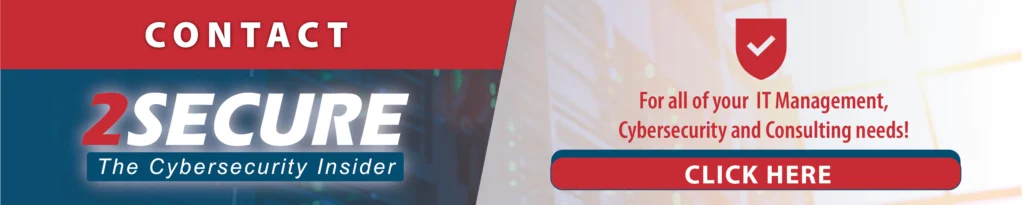
FAQ
Can I Still Use Windows 10 After 2025?
Yes, you can still use Windows 10 after 2025, but it won’t get any more security updates or support from Microsoft. This means your computer could be more at risk for viruses and other threats. To remain secure, it’s a good idea to upgrade to a newer version like Windows 11.
How Long Is Windows 10 Extended Support?
Windows 10 will have extended support for up to three years after its official end of support in 2025. Microsoft will offer paid Extended Security Updates (ESUs), which will provide security updates but won’t be free. This option is for users who still need support for their Windows 10 devices.
How Important Is It To Update Windows 10?
Updating Windows 10 is very important for keeping your computer safe and running well. Updates fix bugs, improve performance, and most importantly, provide security patches that protect against threats. At 2Secure, we recommend patching because it helps keep your system secure from hackers and malware. Regular updates ensure that your device has the latest protection and features, so don’t skip them!
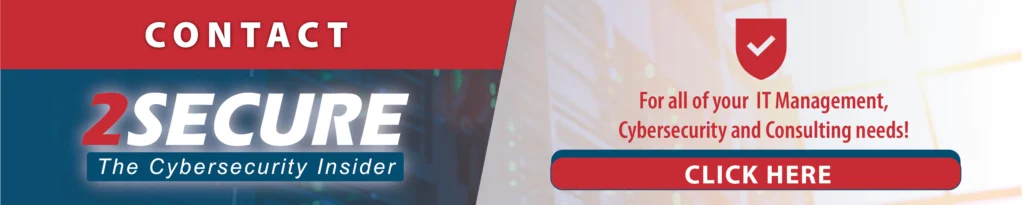
Source:
- GitHub-Name. (n.d.). Products Ending Support for 2025 – Microsoft Lifecycle. Learn.microsoft.com. https://learn.microsoft.com/en-us/lifecycle/end-of-support/end-of-support-2025




