If you’re a small business owner, you probably have a website powered by WordPress, which is used by 43.5% of all websites on the Internet.1 Currently, it also powers 37,738,582 live WordPress sites out of the top one million websites.2
But sometimes, WordPress sites can crash. We’ll cover some of the most common causes of these crashes and share tips on how to prevent them.
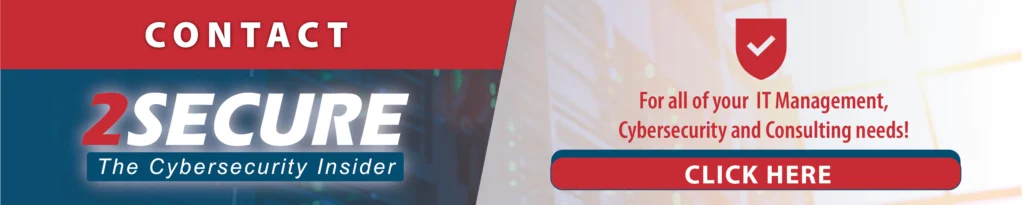
My WordPress Site Crashed – What Should I Do?
If your WordPress site crashes, something went wrong and your site is not working properly. Here’s a step-by-step guide on what to do:
1. Check for Basic Issues
Make sure your Internet is working. Sometimes, the issue might be with your connection rather than the site. You may also clear your browser cache and cookies. Sometimes, old files stored in your browser can cause problems.
2. Identify the Problem
Look for any error messages that appear when you try to visit your site. These messages can give you clues about what’s wrong. Sometimes, a plugin or theme might be causing the issue. Disable all your plugins and switch to a default theme to see if this fixes the problem.
3. Check Your Hosting
Your hosting provider might be having problems. Contact their support team to check if there’s a server issue. Also, make sure you haven’t exceeded your hosting plan’s resource limits, like disk space or memory.
4. Restore from Backup
If you have a backup of your site, you can restore it to get your site back up and running. Most hosting providers offer backup solutions or you might have used a plugin for this.
5. Update WordPress
Make sure your WordPress version, themes, and plugins are up to date. Outdated software can sometimes cause crashes.
6. Seek Professional Help
If you can’t fix the issue on your own, consider contacting a WordPress expert or developer. They can help diagnose and resolve more complex problems.
You can often find and fix the problem causing your WordPress site to crash. It’s important to regularly backup your site and update your software to prevent future issues.
5 Common Causes of WordPress Site Crashes
If your WordPress site crashes, it can be frustrating. Understanding common reasons why this happens can help you troubleshoot and fix the issue. Here are five common causes:
Malicious Plugins
Sometimes, hackers add malicious code to plugins. This can cause your site to crash or even let hackers take control of it. Recent reports showed that in 55.2% of infected WordPress sites, hackers found malicious admin users in the database.
Outdated Software
WordPress, themes, and plugins need to be updated regularly. If they are outdated, they might not work properly or could be vulnerable to attacks. Sucuri, a leading WordPress firewall plugin, discovered that about 13.97% of compromised sites had at least one vulnerable plugin or theme when they were hacked.
Server Issues
Sometimes the problem isn’t with WordPress but with your hosting server. If the server is down or experiencing problems, your site can crash.
Conflict Between Plugins or Themes
If you have multiple plugins or themes installed, they might not always work well together. This can cause errors or crashes.
Broken Code
Broken code happens when there are errors or issues in the code used in your WordPress site. This could be in the themes, plugins, or even custom code you or a developer has added. Broken code can cause your site to behave unexpectedly, slow down, or crash.
How Do I Prevent My WordPress From Crashing?
Keeping your WordPress site from crashing involves a few key steps. Here’s what you can do to keep things running smoothly:
1. Keep Everything Updated
Updates fix bugs, add new features, and patch security holes. Check for updates in your WordPress dashboard regularly. You can set up automatic updates for plugins and themes to make this easier. Keeping everything current helps prevent crashes and security issues.
2. Use Reliable Plugins & Themes
Only download plugins and themes from trusted sources like the official WordPress repository. Check reviews and ratings before installing anything. If a plugin or theme is no longer maintained, it’s best to find an alternative.
3. Regular Backups
Backups are copies of your site that you can use to restore it if something goes wrong. Set up regular backups of your WordPress site. Many hosting providers offer backup solutions, or you can use plugins to automate this. Store backups in a secure location separate from your site.
4. Monitor Your Site’s Performance
Keeping an eye on how your site is performing helps you spot issues before they become serious problems. Use monitoring tools or services to track your site’s performance and uptime. Look out for any unusual activity or slowdowns that could indicate a problem.
5. Optimize Your Database
Over time, your WordPress database can get cluttered, which can slow down or crash your site. Use plugins or tools to clean up and optimize your database. This can help improve performance and prevent crashes.
6. Check Your Hosting Environment
Choose a reliable hosting provider and ensure they offer good support. Check if your hosting plan meets your site’s needs, and upgrade if necessary.
7. Secure Your Site
WordPress experiences vulnerabilities. Security issues like hacking or malware infections can cause your site to crash. Use strong passwords and change them regularly. Install security plugins to help protect your site. Keep an eye out for any suspicious activity and address it immediately.
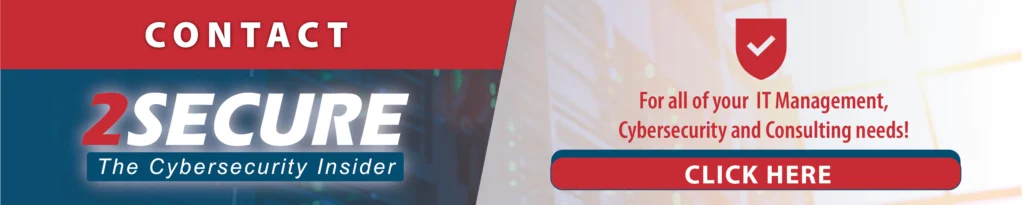
FAQ
What Can Cause A WordPress Website To Crash?
A WordPress website can crash due to outdated plugins or themes, broken code, server issues, conflicts between plugins, or malware infections. To prevent crashes, keep everything updated, use reliable plugins, and check for errors regularly. If your site crashes, try disabling plugins or restoring from a backup.
Do I Need A Firewall For My WordPress Site?
Yes, having a firewall for your WordPress site is a good idea. It helps block harmful traffic and attacks before they reach your site. A firewall adds an extra layer of security, protecting your site from hackers and other threats.
How To Improve Security In WordPress?
To improve WordPress security, keep everything updated, use strong passwords, and install security plugins. Regularly backup your site and monitor for suspicious activity. The 2Secure team can help by addressing security issues, preventing hackers, and stopping malware infections to ensure your site stays safe and secure.
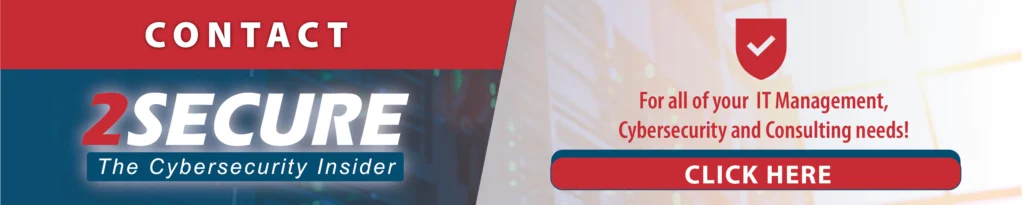
Source:
- Usage Statistics and Market Share of WordPress, May 2020. (n.d.). W3techs.com. https://w3techs.com/technologies/details/cm-wordpress
- Websites using WordPress in the Top Million Sites by Traffic, September 2024. (n.d.). builtWith. https://trends.builtwith.com/websitelist/WordPress/Top-Million-Sites-by-Traffic







